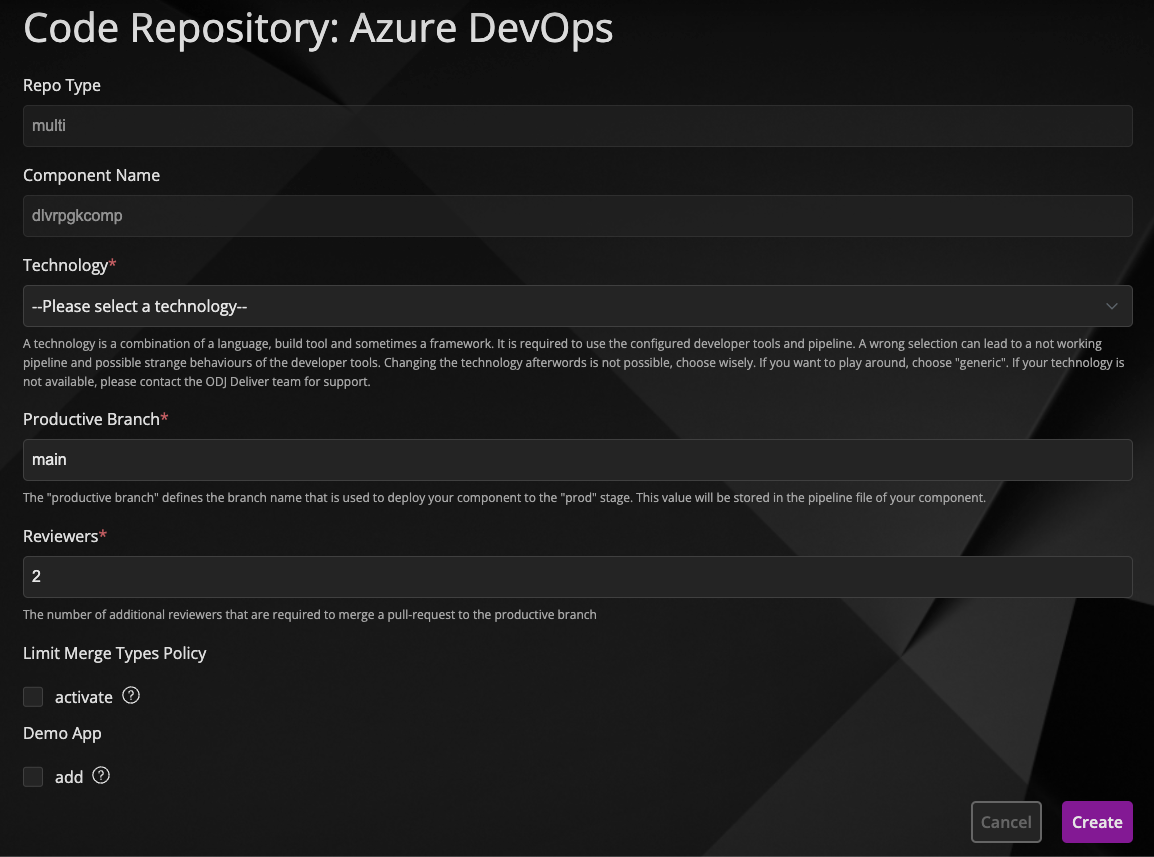Developer Environment
What is a developer environment?
A developer environment provides different tools for developers like code repository, code analysis artifact repository and also a ready to use pipeline for the deployment to the runtime
Add a developer environment to your application
Click "Add Developer Environment" on the application overview page

On the next page, you can provide a name for the Azure DevOps project and select which Artifactory repository types your project needs.
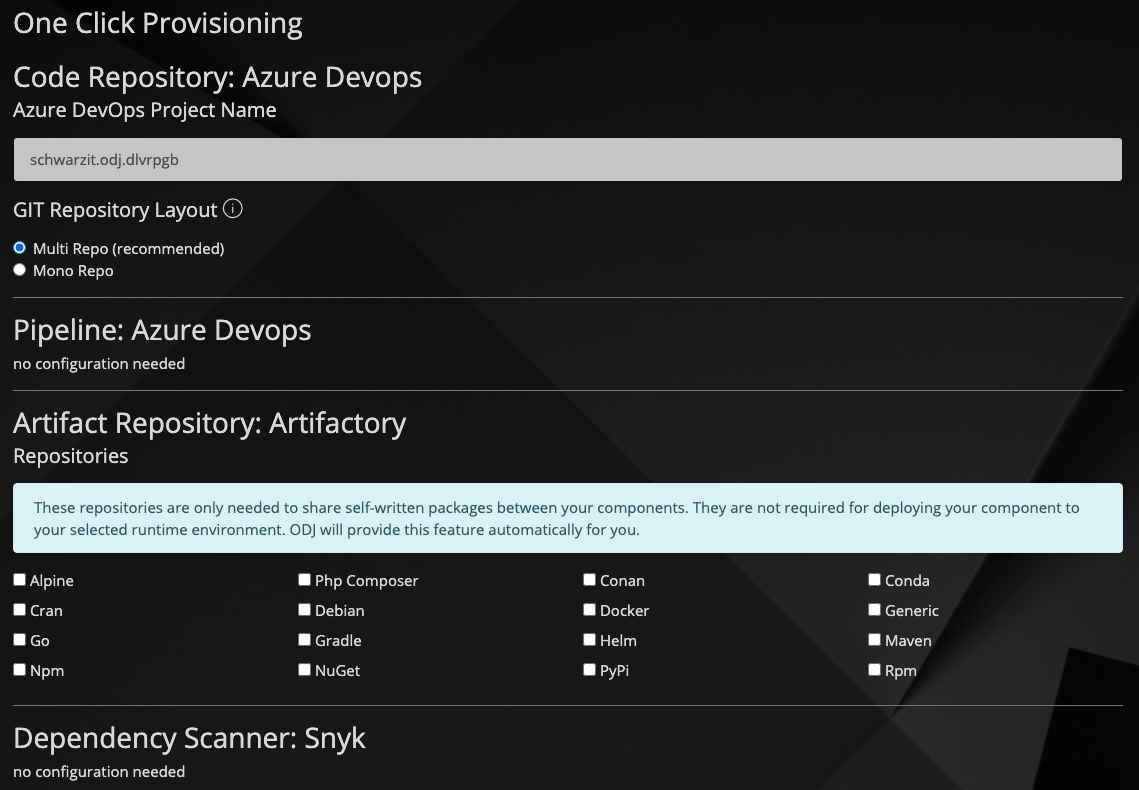
After clicking "OK", the provisioning of the developer environment starts
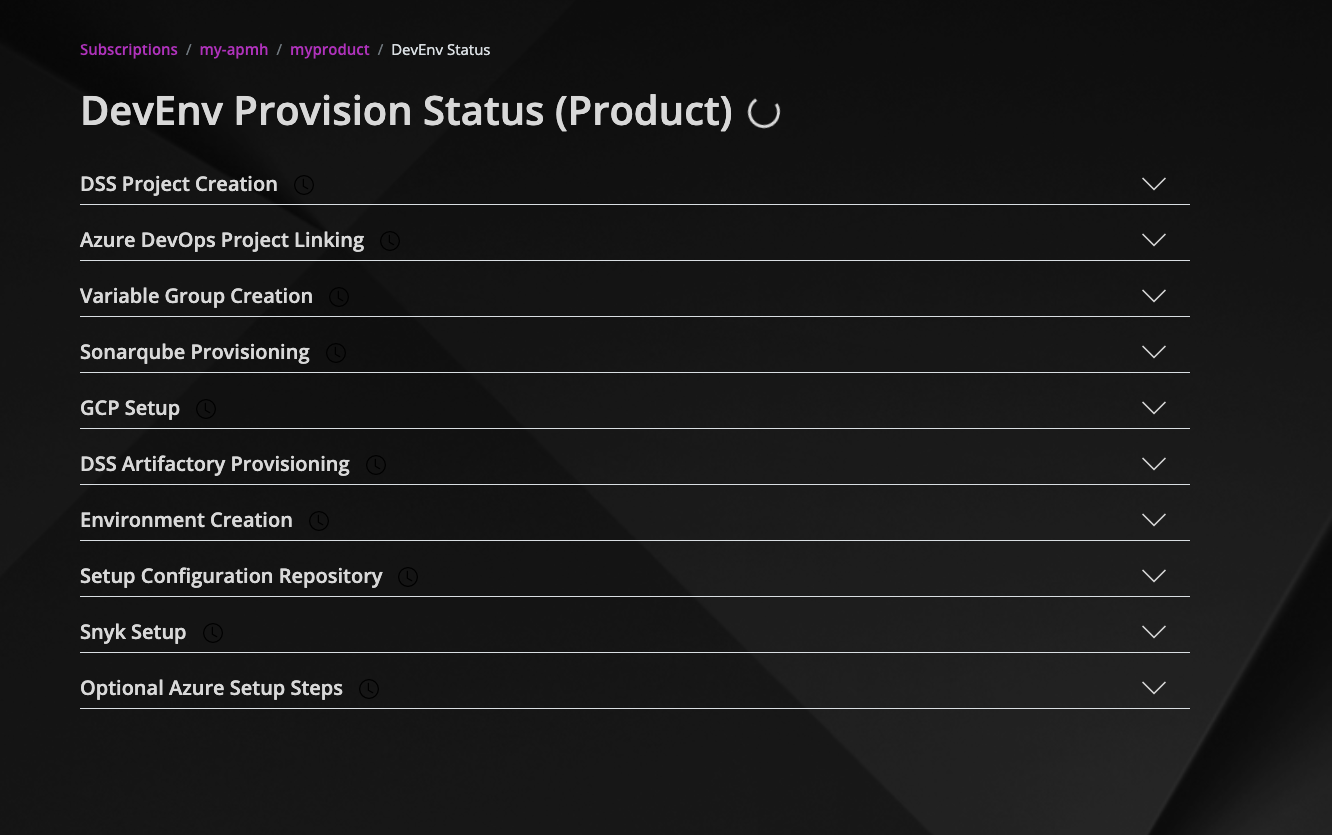
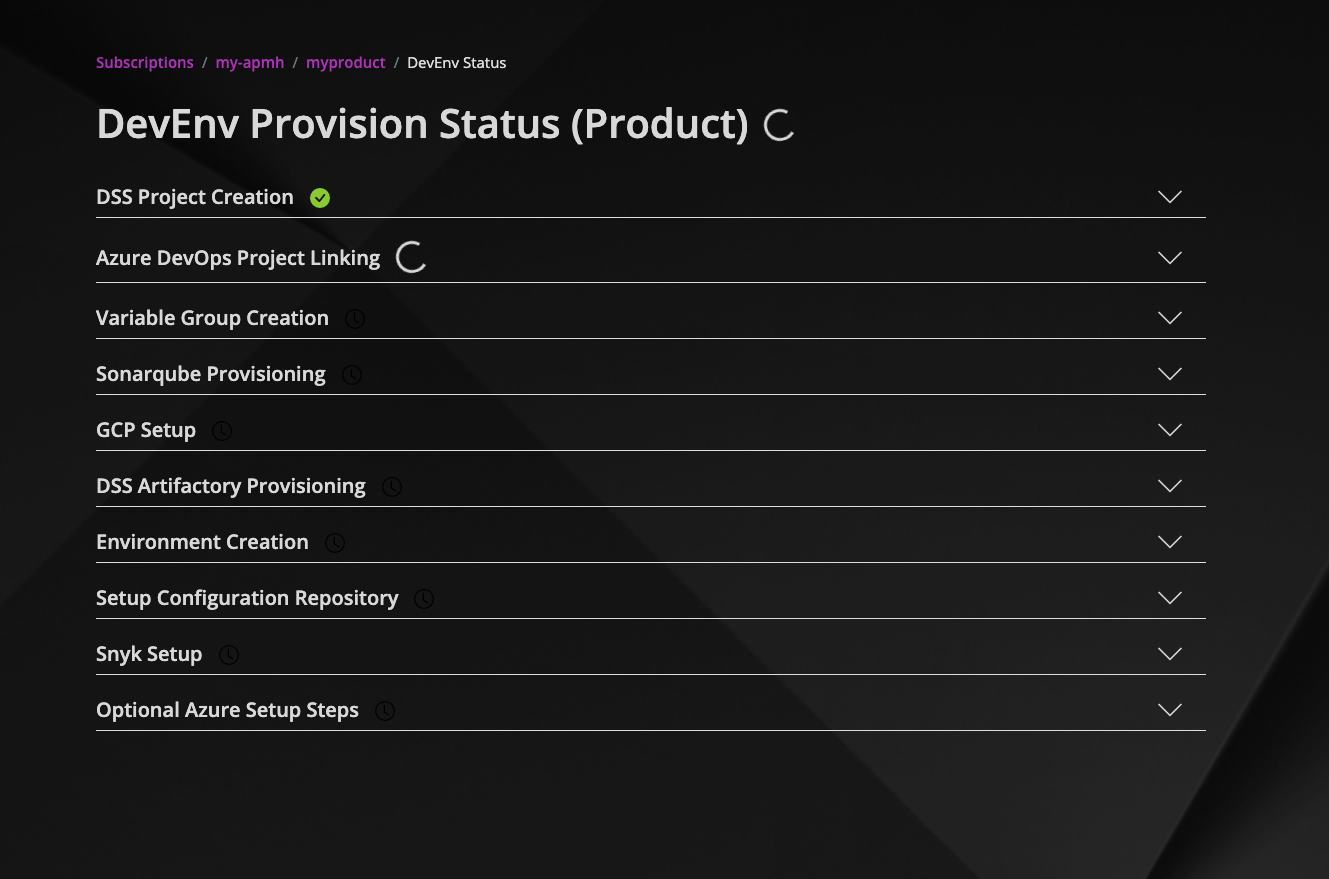
After everything is done, the page looks like this
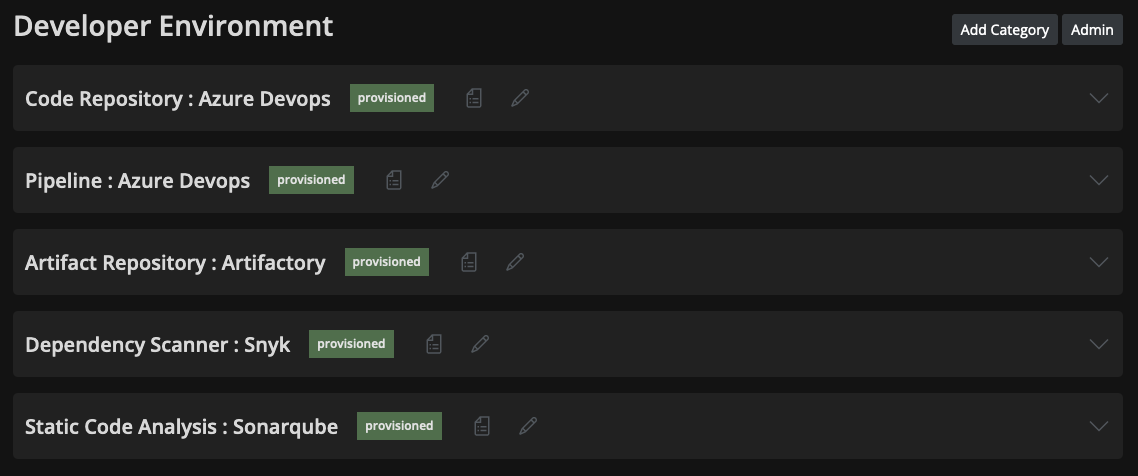
Your access to Azure DevOps will be ordered automatically, as long as you are part of the team. For more details see the provisioning guide.
For external employees, you have to request it via IT4YOU. Add the Azure DevOps project name, a list of email addresses and their role (owner, member or reader) to a non-standard request (NSR) and delegate it to the team "s-int-it-azure-devops".
On the application overview page, the section for the developer environment looks like this
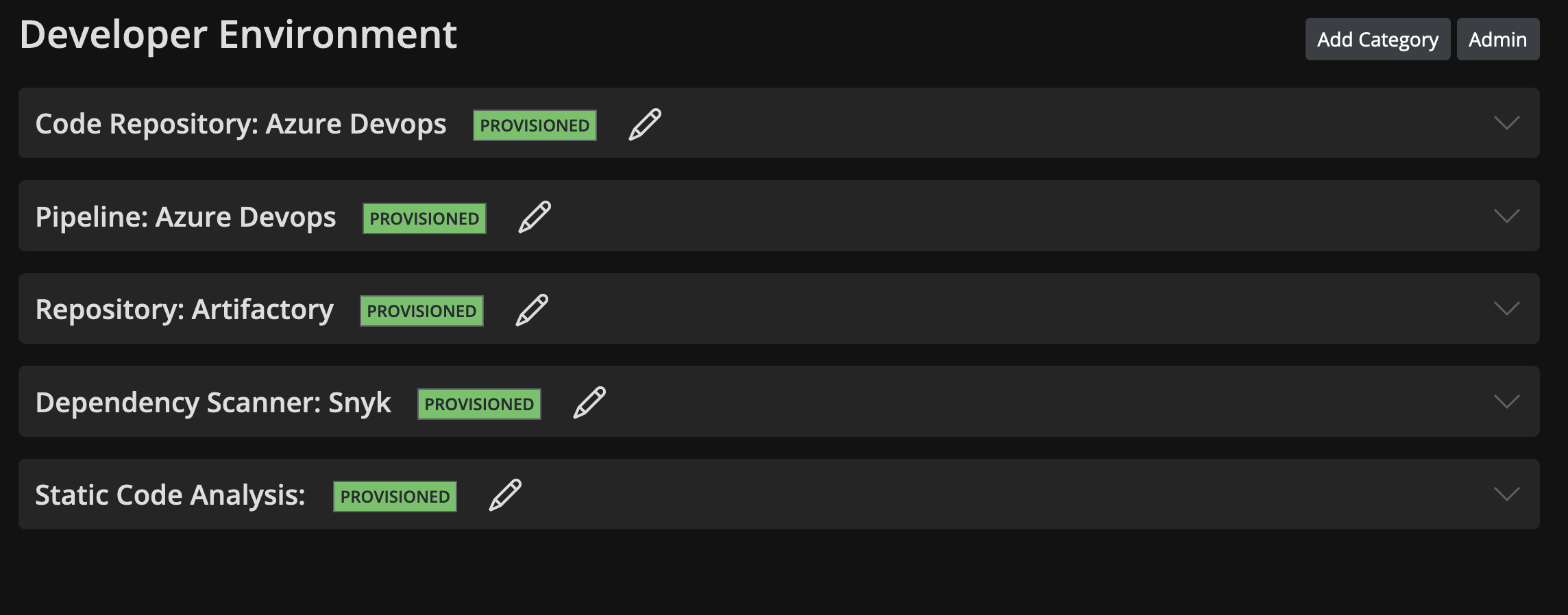
Add a developer environment to your component
Some of the categories are also reflected in the components. Please check your components for further instructions to provision the categories there. An example here is the code repository as it requires some information from you to start the provisioning in component level.
There may be provisioning in the status "waiting for user input". You need to expand the area and follow the guides.
Click "Click Here" to start the configuration of the code repository on component level
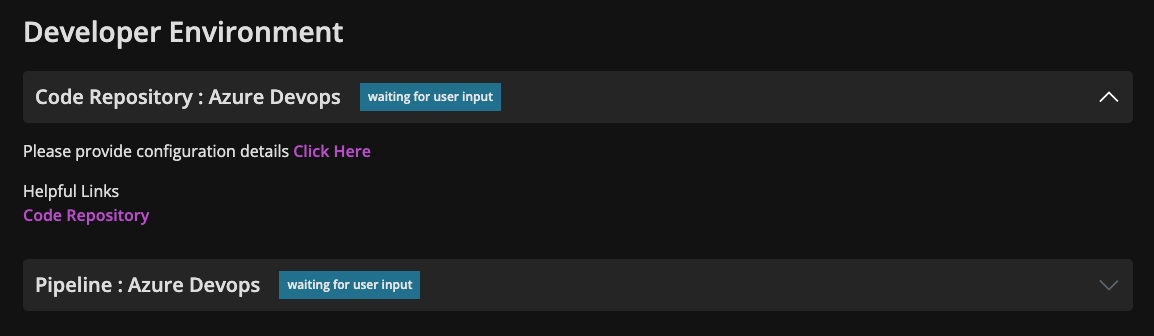
You have to fill the requested details and press "Create" to start the provisioning