Runtime Environment
In the ODJ a Runtime Environment is defined as the Cloud provider (STACKIT, GCP or Azure), the Runtime (K8s, Serverless) and some Runtime-Settings (NodeSize, Monitoring).

In the New Runtime Environment wizard you start with selecting a provider for your runtime environment and follow the next steps.
- Provider
- Runtime
- Runtime Settings
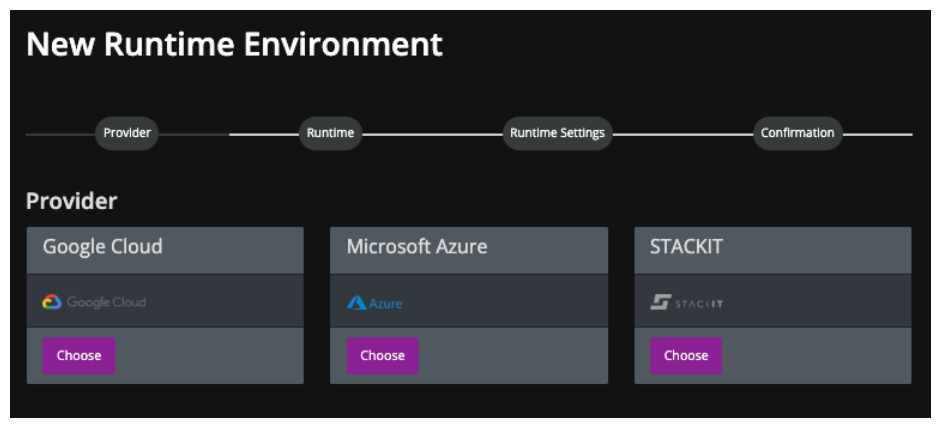
The selection options of an Provider looks 100% similar in both product patterns. There is no difference between the patterns regarding provider selection.
- GCP
- Azure
- STACKIT
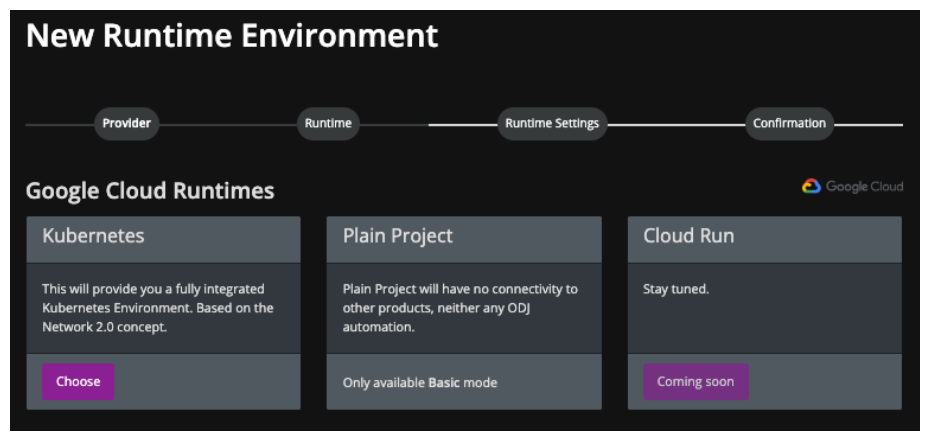
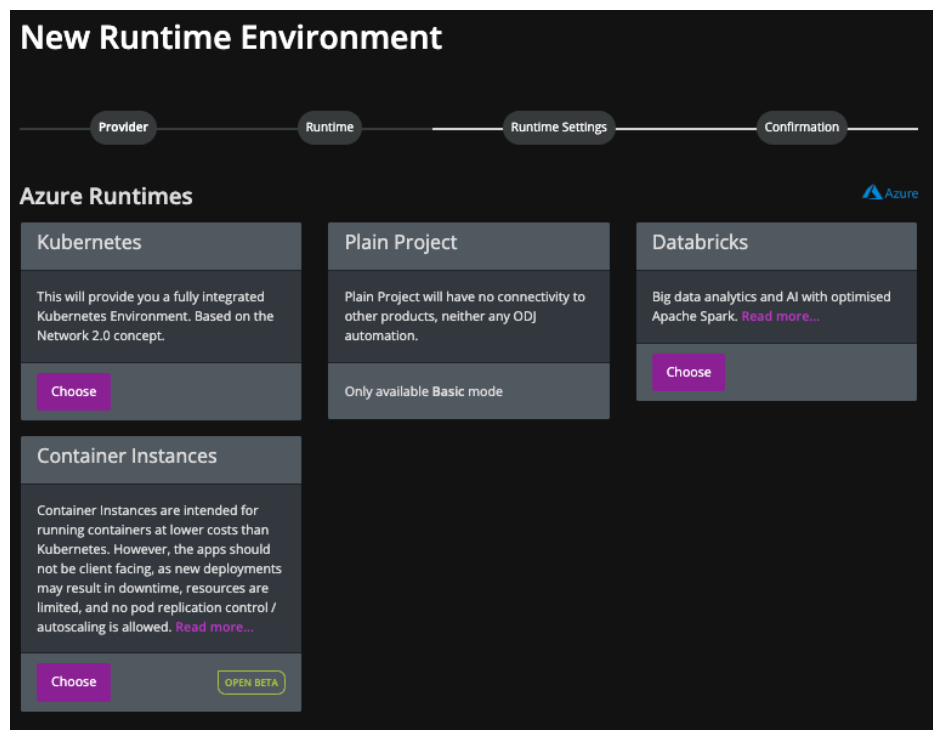
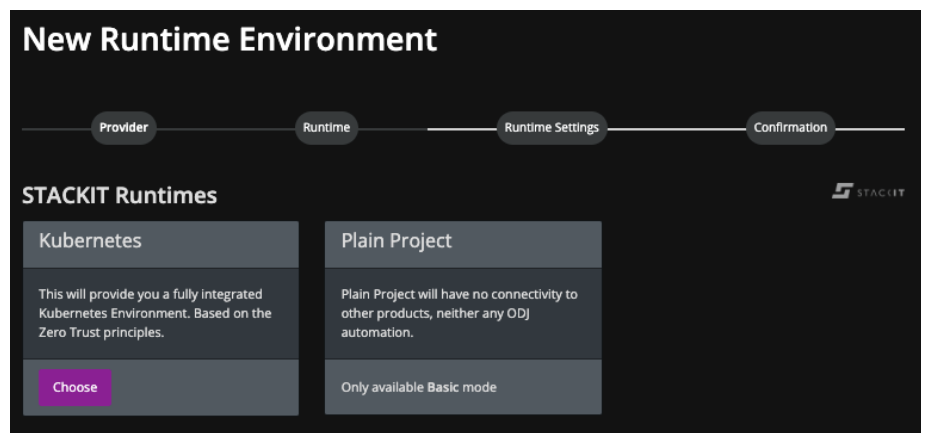
A Plain Project is only available in the Basic Product Pattern. This can only be chosen if you selected a basic pattern during product creation. This cannot be changed afterward anymore.
- GCP
- Azure
- STACKIT
- Kubernetes
- Plain Project
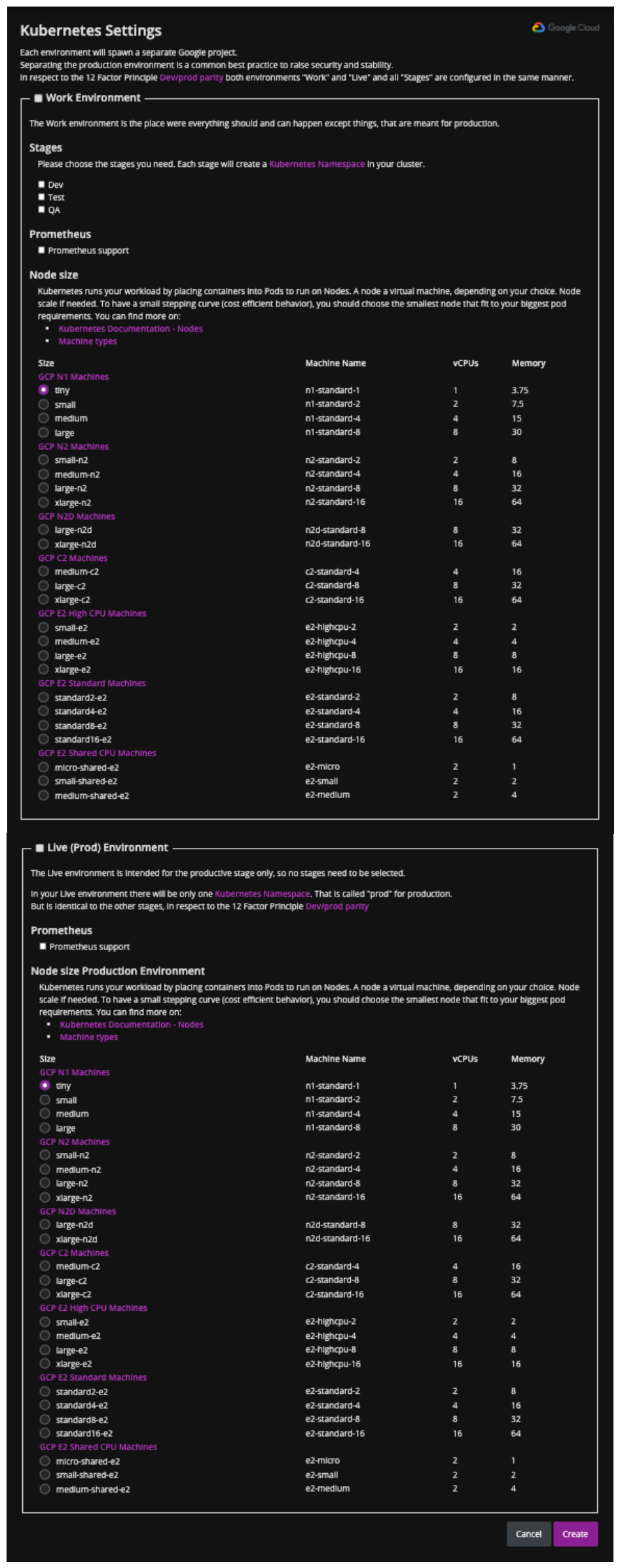
In the Work Environment there is only one Kubernetes Cluster but each stage will create a own namespace.
- 12 Factor Principle Dev/prod parity: Configuration of the environments "Work" and "Live" as well as all "Stages" are completely in the same kind of way.
- Kubernetes Documentation - Nodes
- Machine types
- Node Sizes:
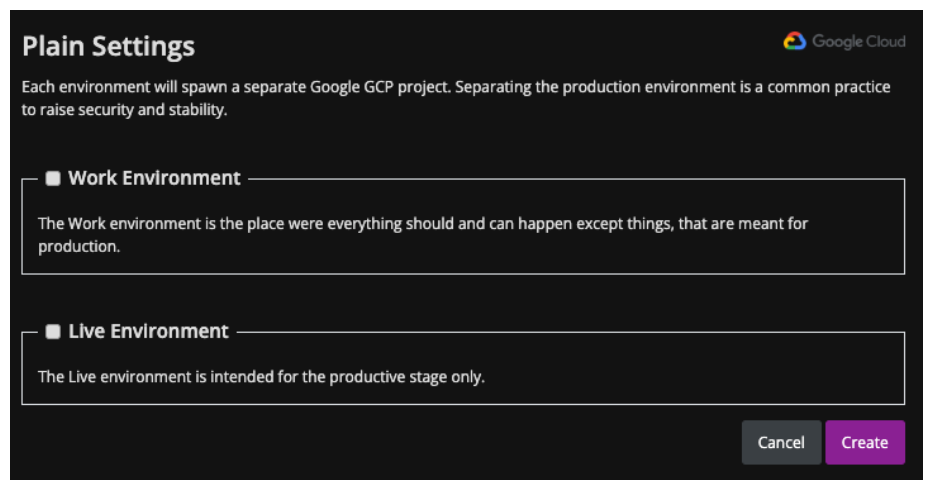
- Kubernetes
- Plain Project
- Databricks
- Container Instance
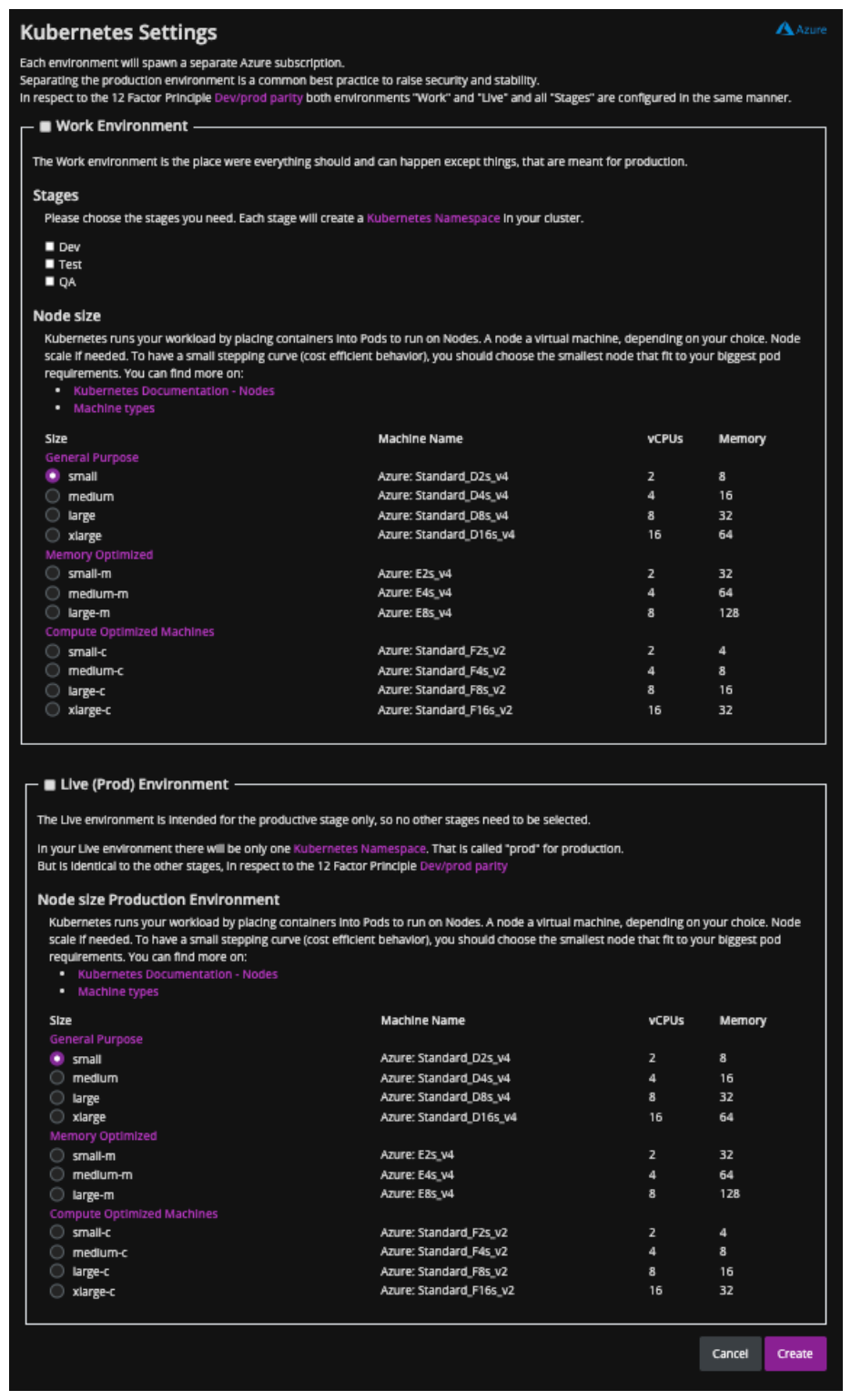
In the Work Environment there is only one Kubernetes Cluster but each stage will create a own namespace.
- 12 Factor Principle Dev/prod parity: Configuration of the environments "Work" and "Live" as well as all "Stages" are completely in the same kind of way.
- Kubernetes Documentation - Nodes
- Machine types
- Node Sizes:
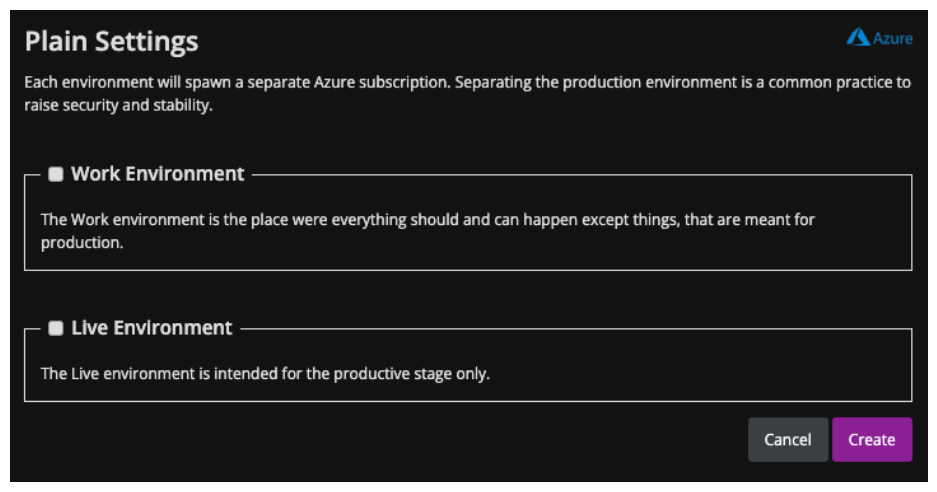
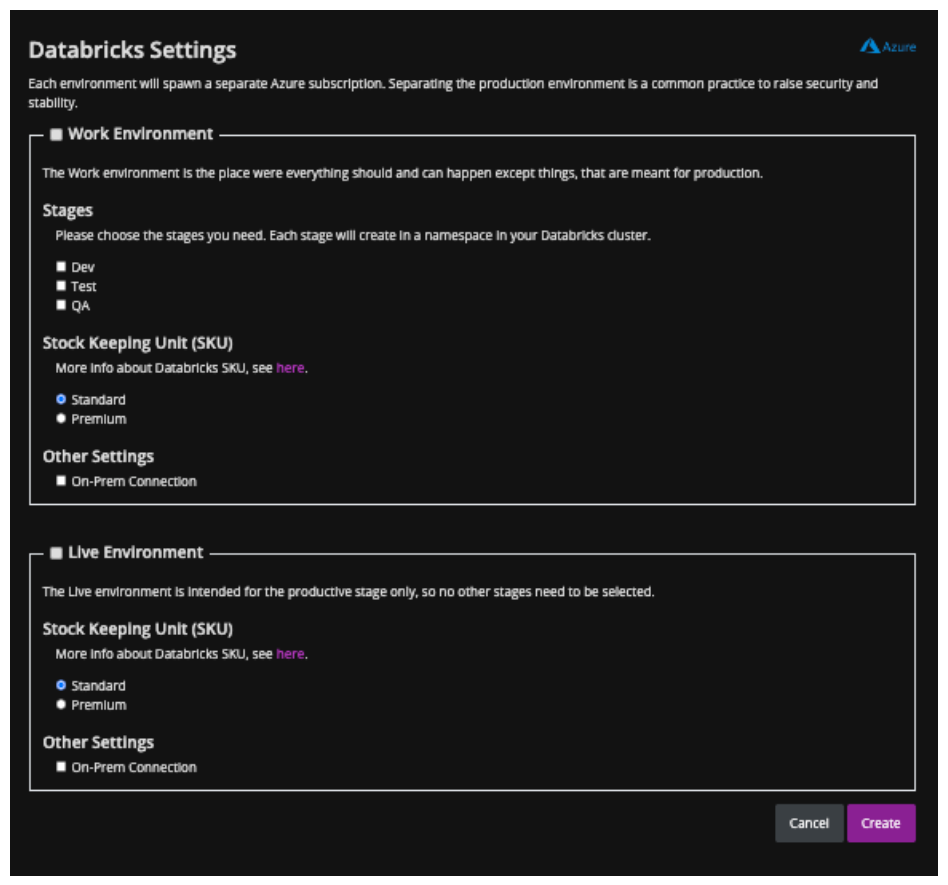
More info about Databricks SKU, see here.
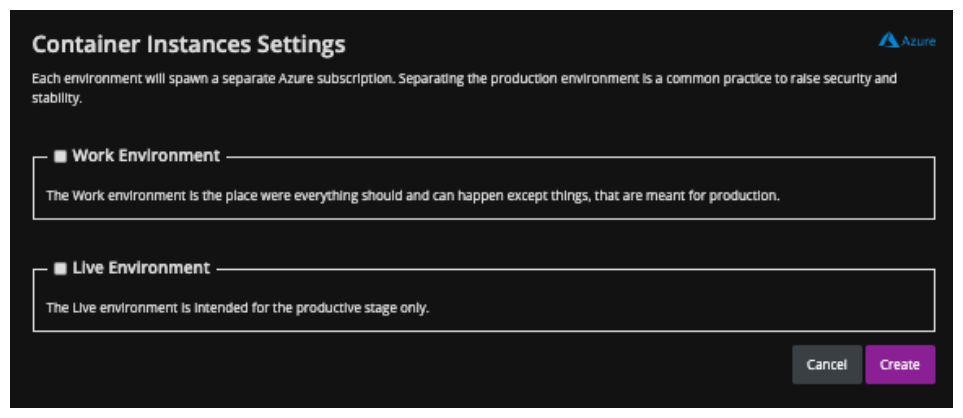
- Kubernetes
- Plain Project
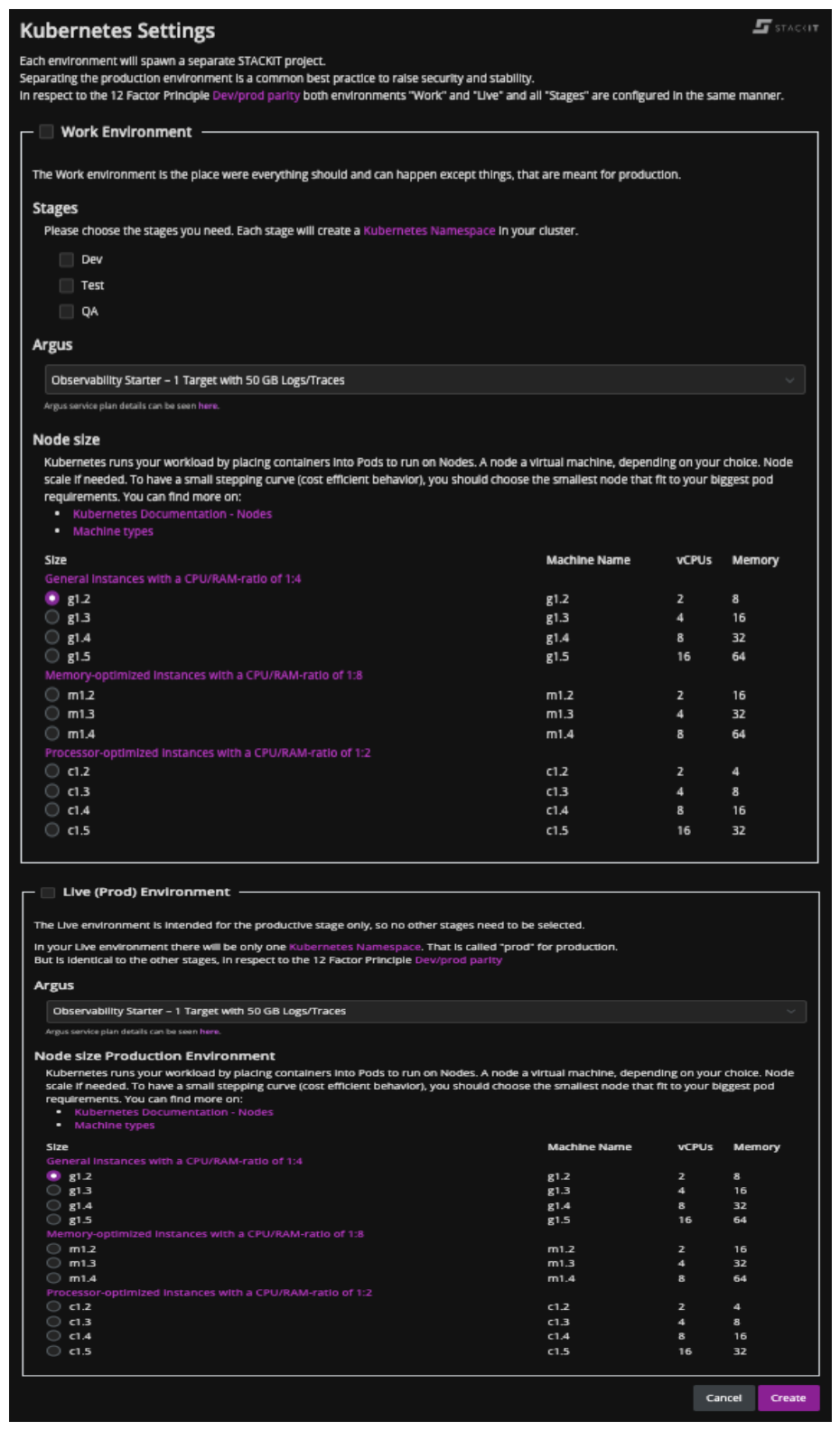
In the Work Environment there is only one Kubernetes Cluster but each stage will create a own namespace.
- 12 Factor Principle Dev/prod parity: Configuration of the environments "Work" and "Live" as well as all "Stages" are completely in the same kind of way.
- Kubernetes Documentation - Nodes
- Machine types
- Node Sizes:
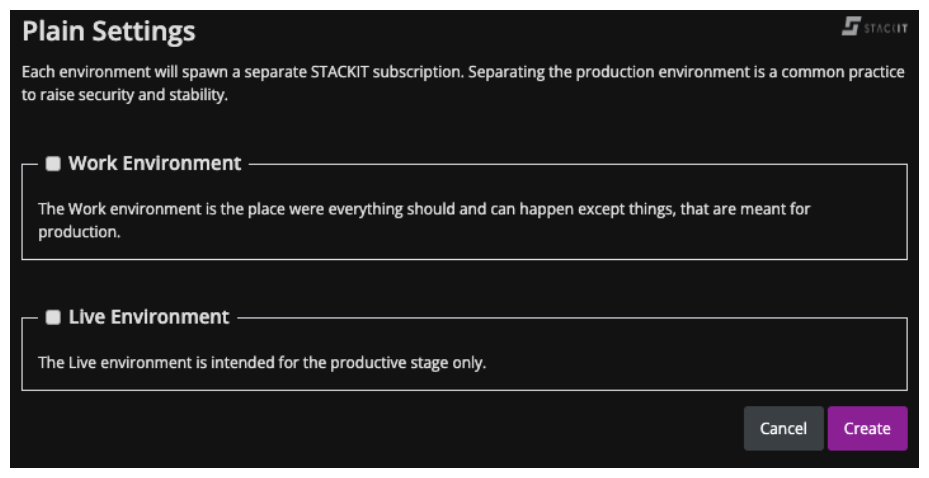
History of a Runtime Environment
After you created the Runtime Environment, the ODJ Worker will start setting everything up. During the setup the ODJ provide the possibility to see the logs of the worker.
Worker Run Overview
- GCP
- Azure
- STACKIT
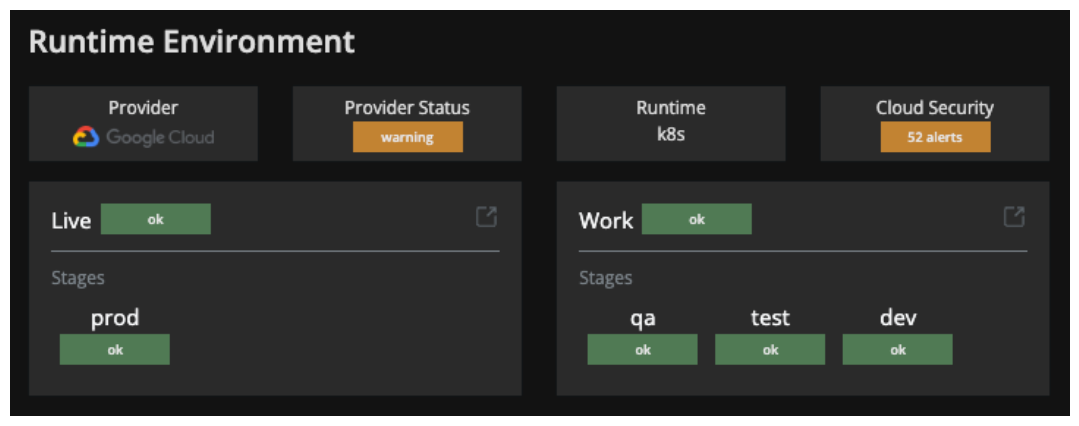
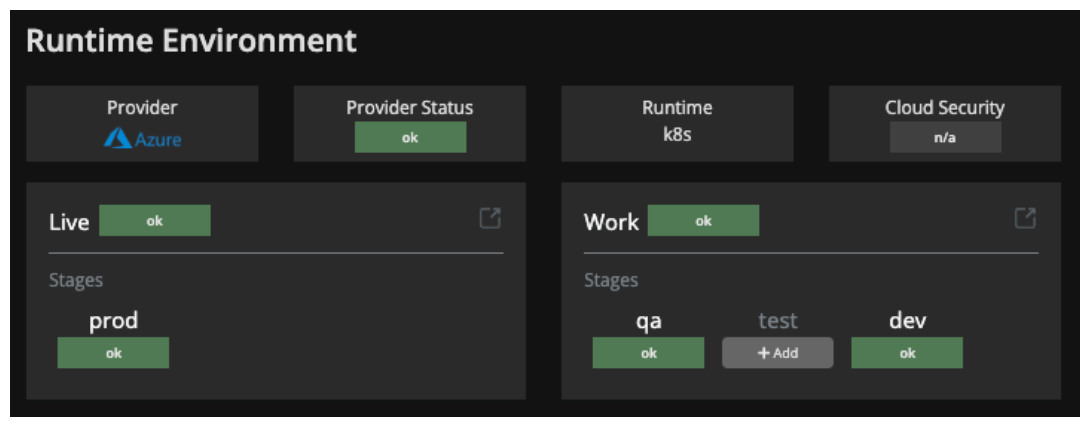
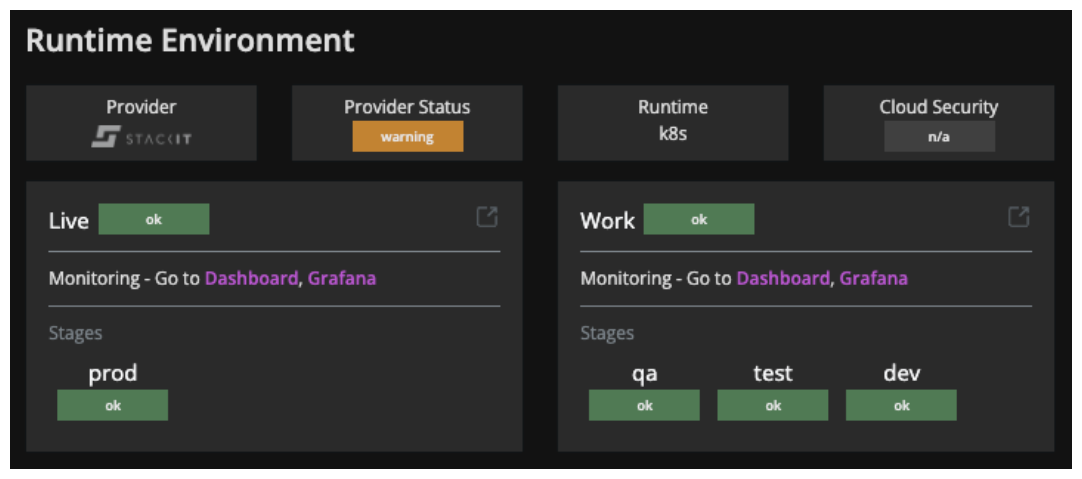
Behind each badge there is either an external link or a Run-History-Overview page of the ODJ
- Provider Status: is a external Link to the Providers Status-Page
- Live and Work: Link to the Infra-Run-History-Overview page
- Stages (dev, test, qa and prod): Link to the Stage-Run-History-Overview page
STACKIT is implemented regarding the new Worker Concept of the ODJ. Therefore the Infra- and Stage-Run-History differs from GCP and Azure
Infrastructure Run History
- Old Worker Concept
- New Worker Concept
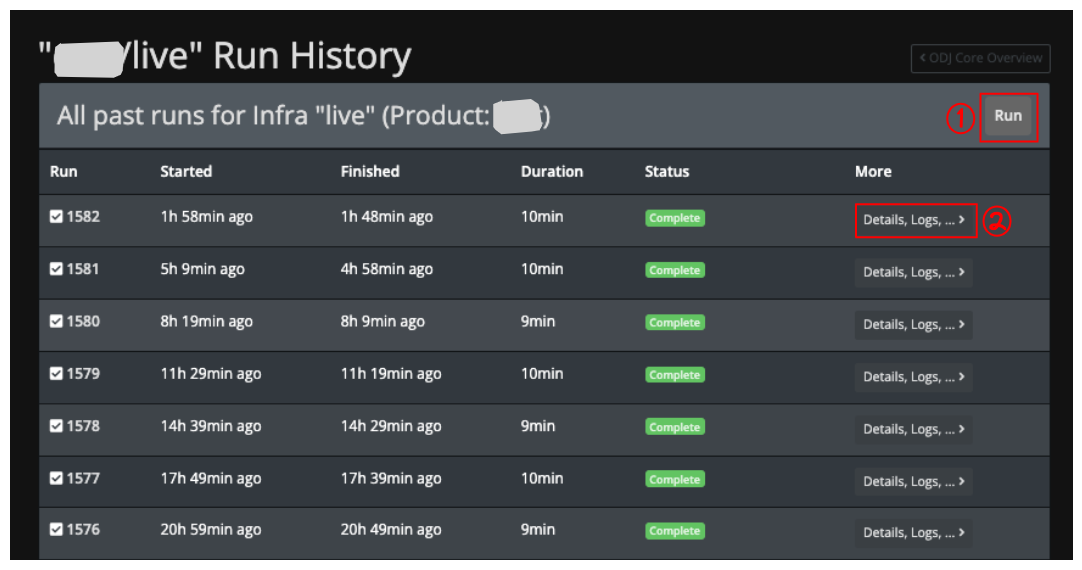
The Infrastructure History shows every Infrastructure Run with some key indicators like duration of the run or the status of the run. If there is no change in the runtime the worker will run frequently every 3h. If there is a change, the worker will pick that up and start to run when the worker noticed the event, means it can take some time from the actual change to the time the worker start to apply the changes. There is also the possibility to manually trigger the worker to run again with the latest changes.
- Run: With this button you can manually trigger the worker to run with the latest configuration of your infrastructure
- Details, Logs, …: Redirect to a detailed view of the steps the worker does represented as a log of the run
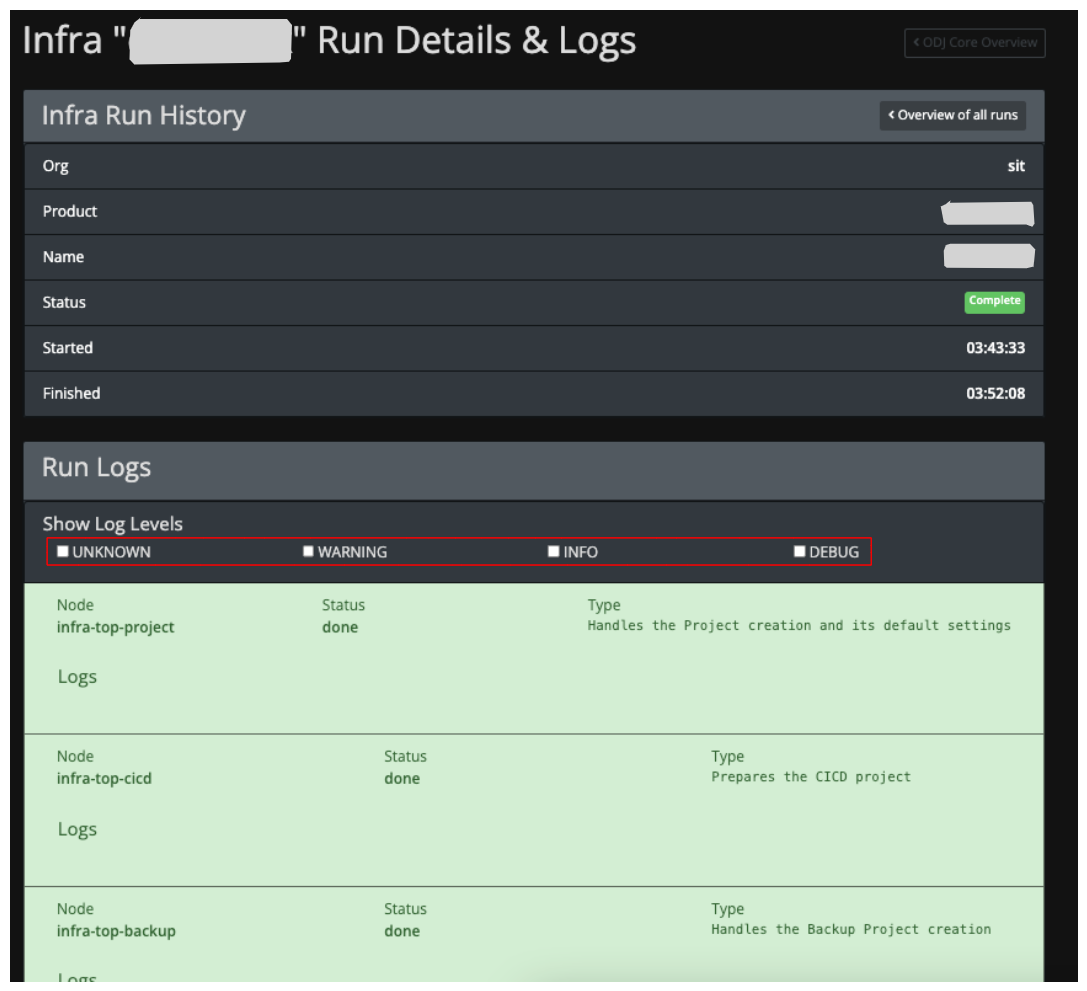
Infra Run History
Shows the Metadata of the selected run as overview.
Run Logs
Shows the details of every step in the infrastructure provisioning and detailed logs of the worker. With the Log Level selection, it is possible to display only the information of interest.
Simply klick on the checkbox to activate/deactivate the specific Log Level
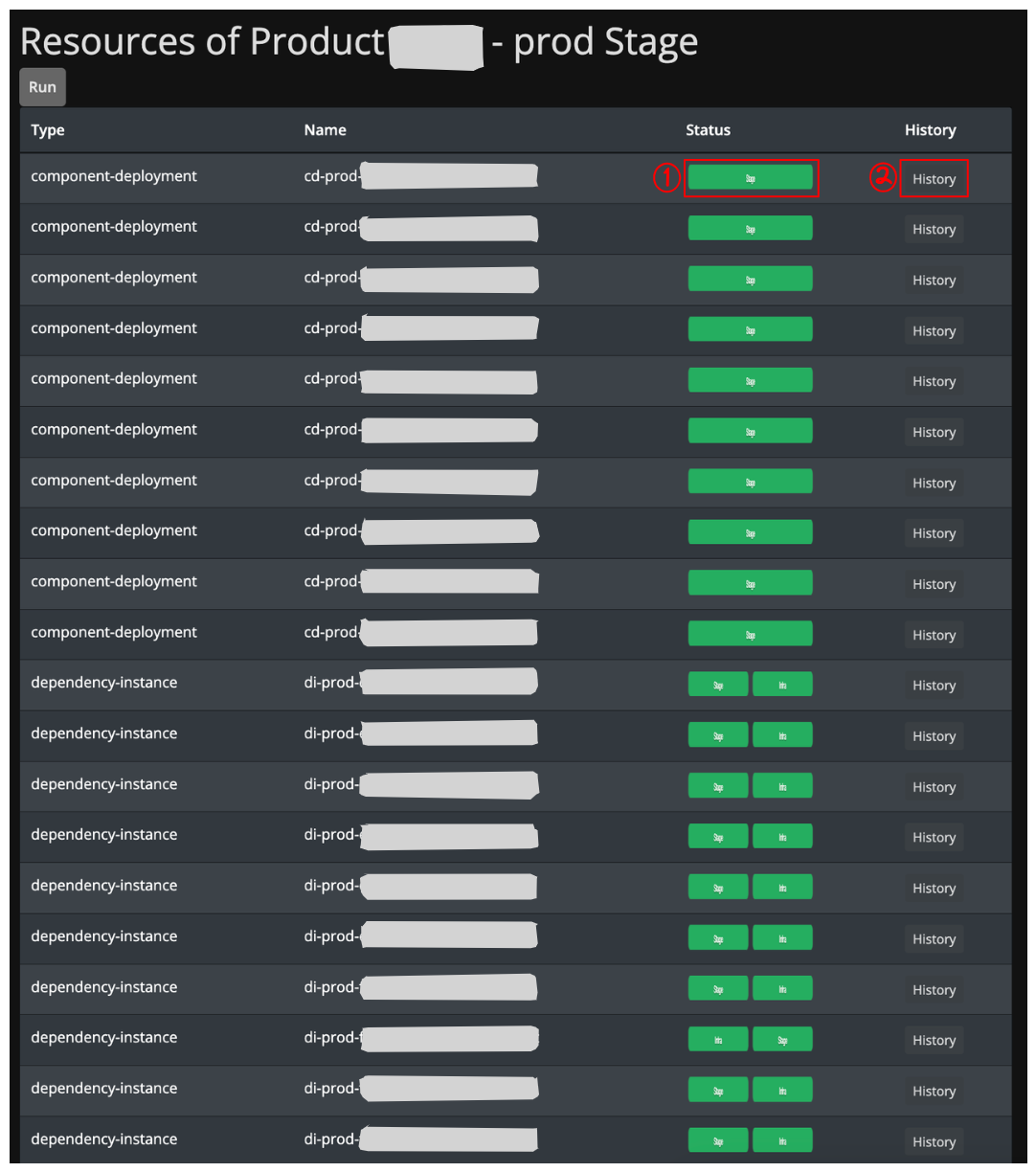
Stage Run History
- Old Worker Concept
- New Worker Concept
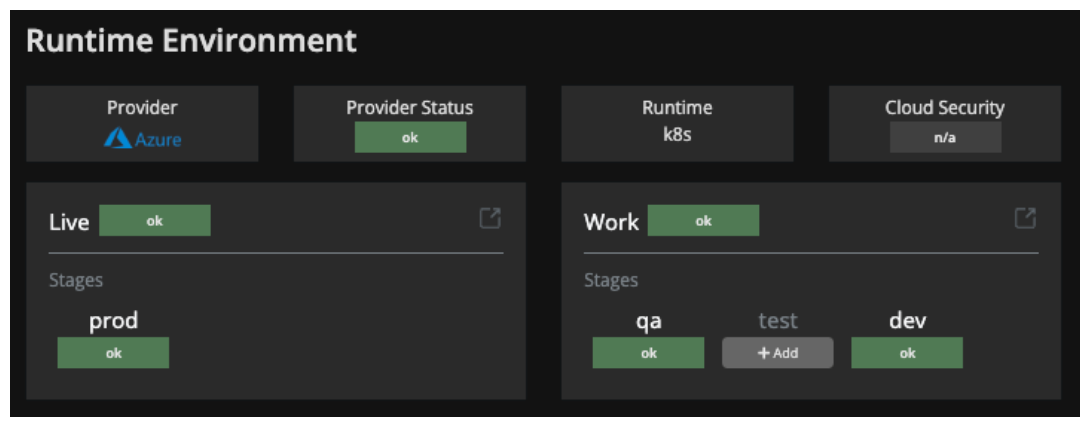
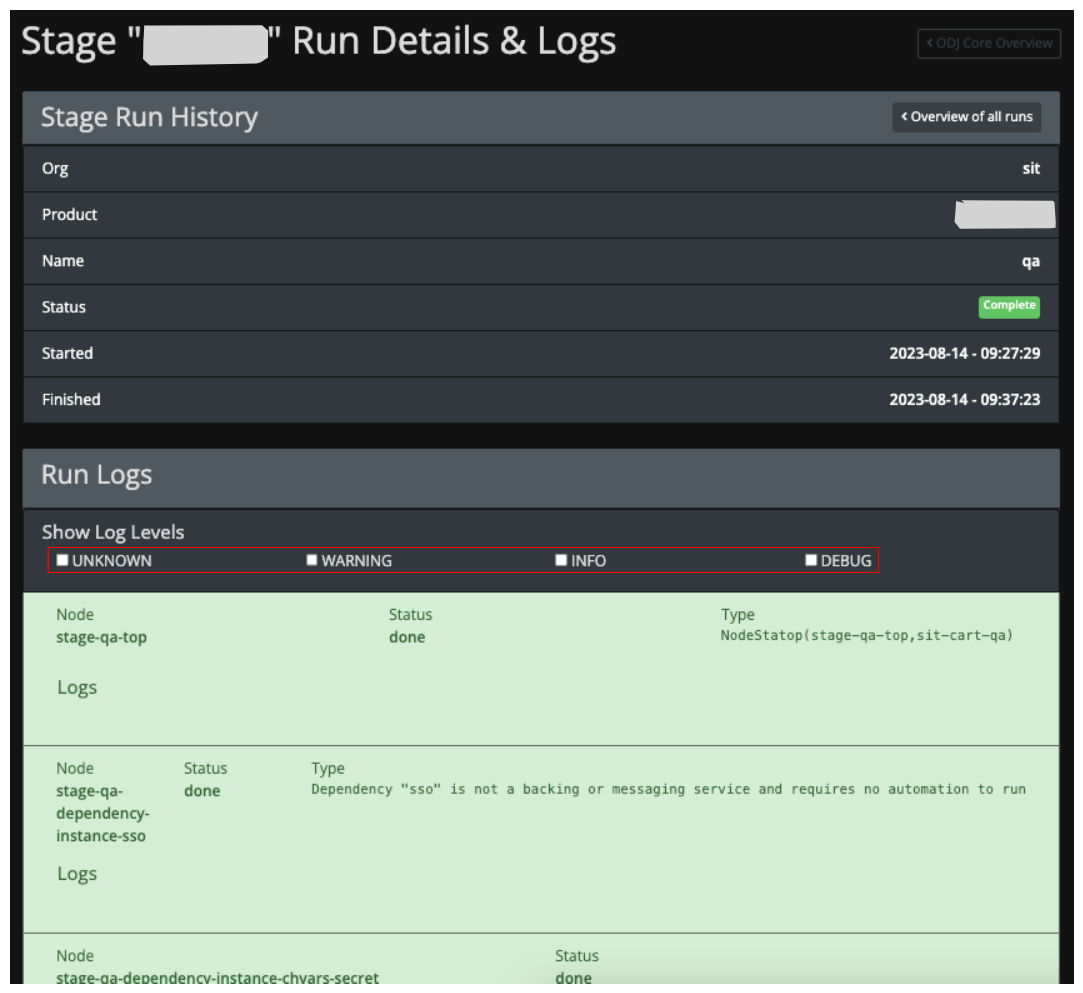
Stage Run History
Shows the Metadata of the selected run as overview.
Run Logs
Shows the details of every step in the infrastructure provisioning and detailed logs of the worker. With the Log Level selection, it is possible to display only the information of interest.
Simply klick on the checkbox to activate/deactivate the specific Log Level
The new worker concept offers a overview which lists all recourses of a stage and shows which worker was running for the specific resource:
- Status: The Badges indicate which kind of Worker was doing something and show the latest state of that run.
- History: you will see the detailed History of all worker-runs for the specific resource.
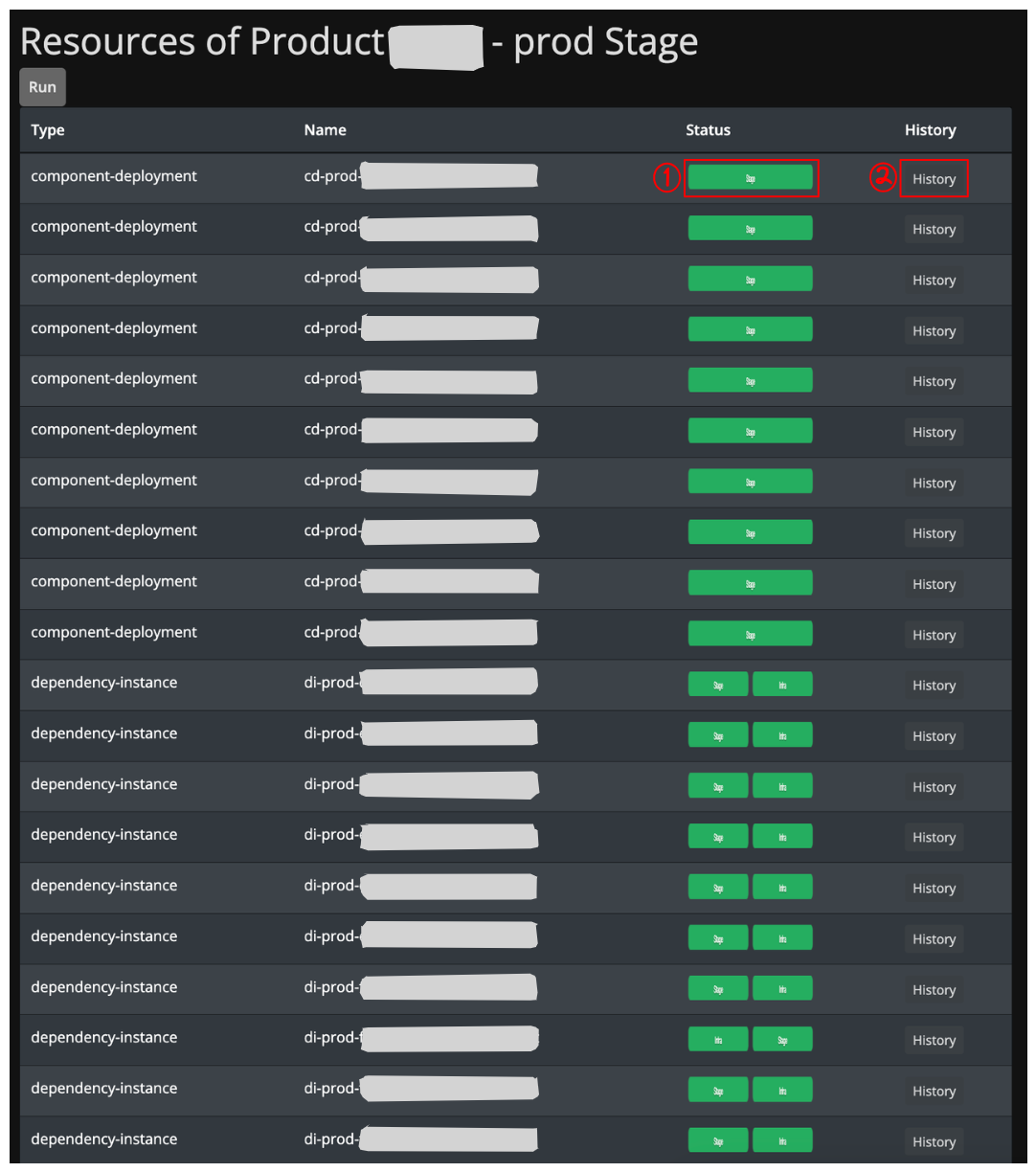
With a click on the History-Button (see #2 in aboves screenshot) you will get the overview about all the runs of all workers for the specific resource od your choice.
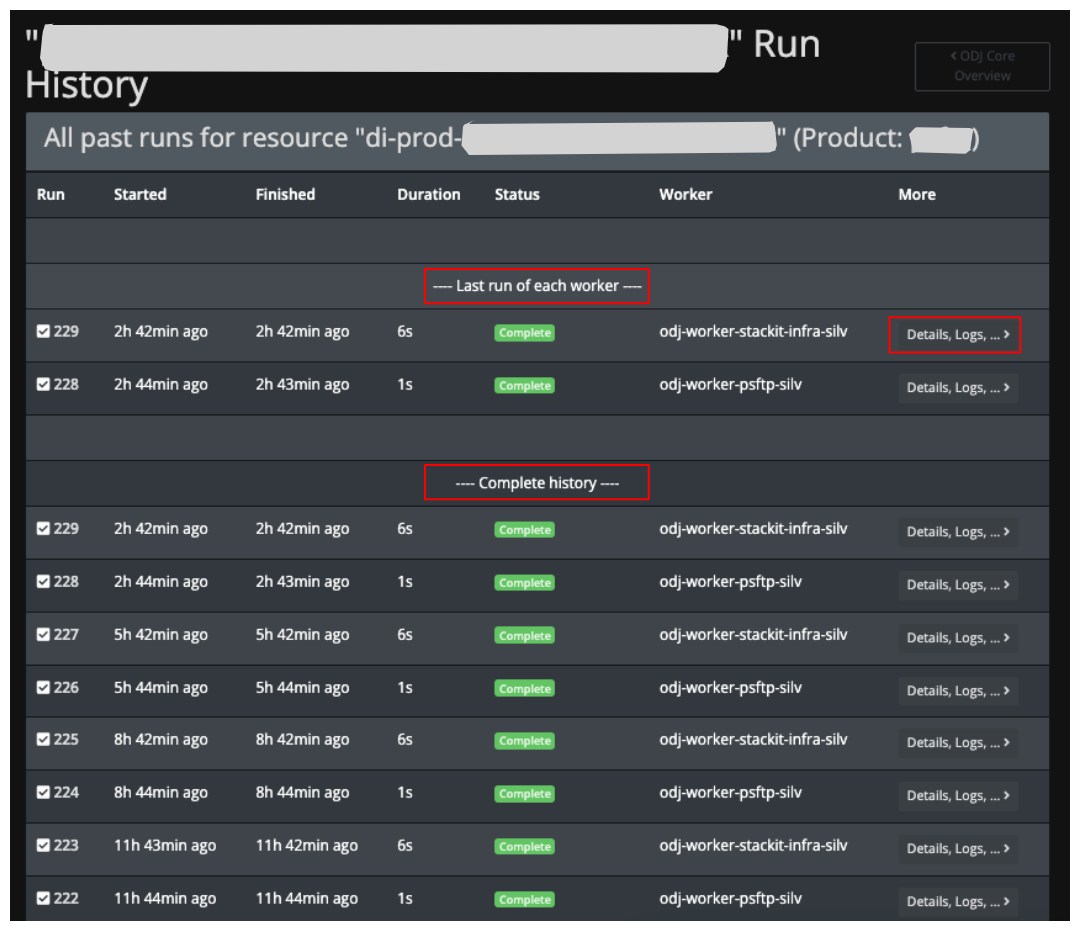
with another click on the "Details, Logs, …" -Button you will see the detailed Run-History of that specific worker.
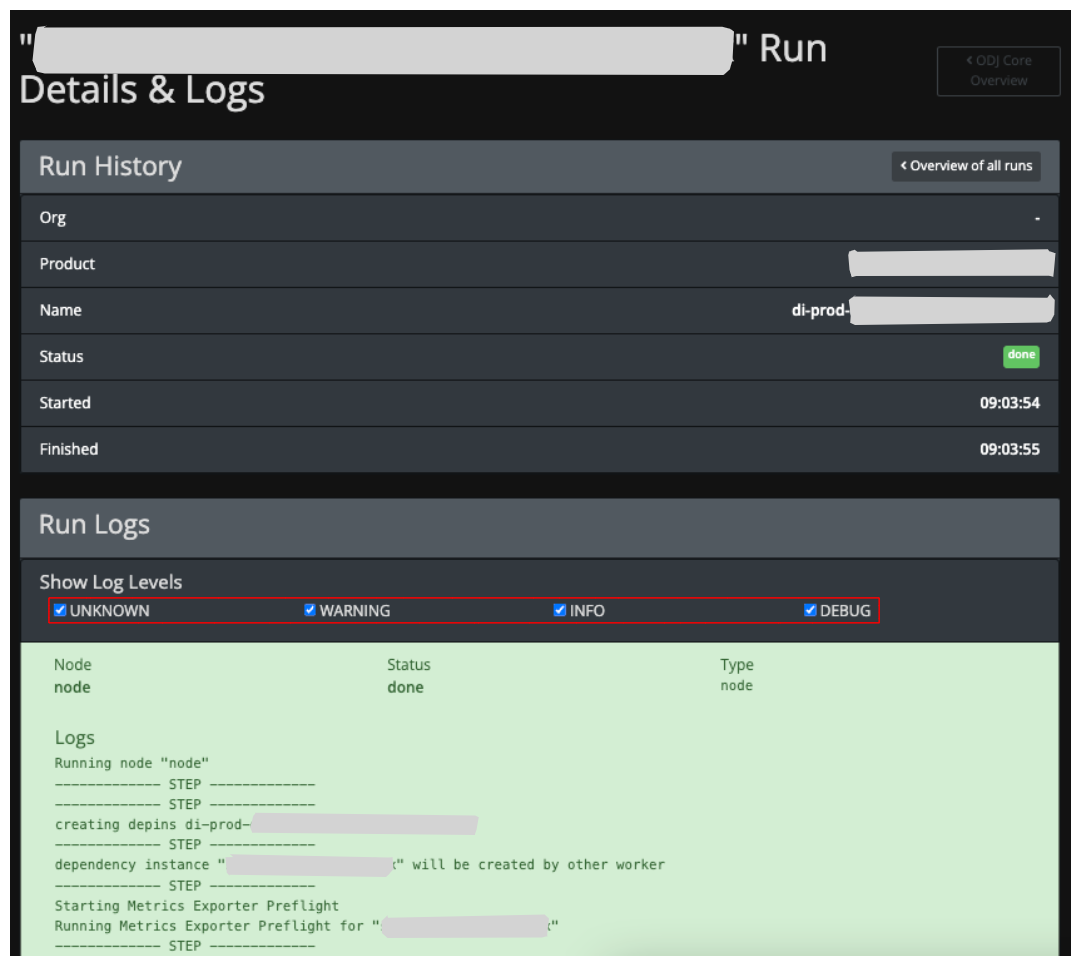
Run History
Shows the Metadata of the selected run as overview.
Run Logs
Shows the details of every step in the infrastructure provisioning and detailed logs of the worker. With the Log Level selection, it is possible to display only the information of interest.
Simply klick on the checkbox to activate/deactivate the specific Log Level